Have you ever struggled to find an important email? Perhaps a client phones you and says “…about that email I sent you last week…” and you are left scrolling through last week’s emails trying to find it, or wondering which folder you might have filed it in. Whether you keep all your emails in your inbox or you file them in folders, there are always times when you struggle to find an item and these tips should help you.
Instant search
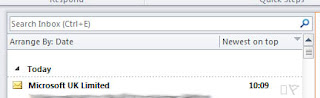
Above the Inbox pane is the instant search box. Type your search term in the box – it might be the name of the sender, or the subject or just a keyword or phrase that you might expect to find in the email you are looking for. This will filter your inbox (or whichever folder you have open) to show just the emails that meet your criteria, making the one you want easier to find.
Search contextual tab

When you click in the Instant Search box you will see a new tab open on the Ribbon – the Search tab. Here you can carry out a more refined search if your instant search returned too many results, or didn’t return the item you were looking for. You can also get Outlook to search all of your sub-folders at the same time, just in case you filed something in the wrong place.
The Search tab allows you to search all items, not just mail items. You wouldn’t believe the hours I’ve spent searching for a document that I know someone emailed to me, only to find it attached to a meeting request!
Search Folders
Search folders will give you a list of emails that meet certain criteria wherever they are stored, but doesn’t actually move the email. For example, you could set up a search folder that returns all of the emails from a particular client or colleague, even if those emails have be stored in different folders according to the particular project they refer to.
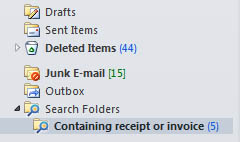
In this example I have created a search folder looking for the words ‘Invoice’ or ‘Receipt’. This means that you could file any such emails against the relevant project, customer or supplier yet when you come to do your bookkeeping you can view all of them in one place.
So now there's no excuse for losing emails!
Find out more or contact me for more help with Outlook
No comments:
Post a Comment